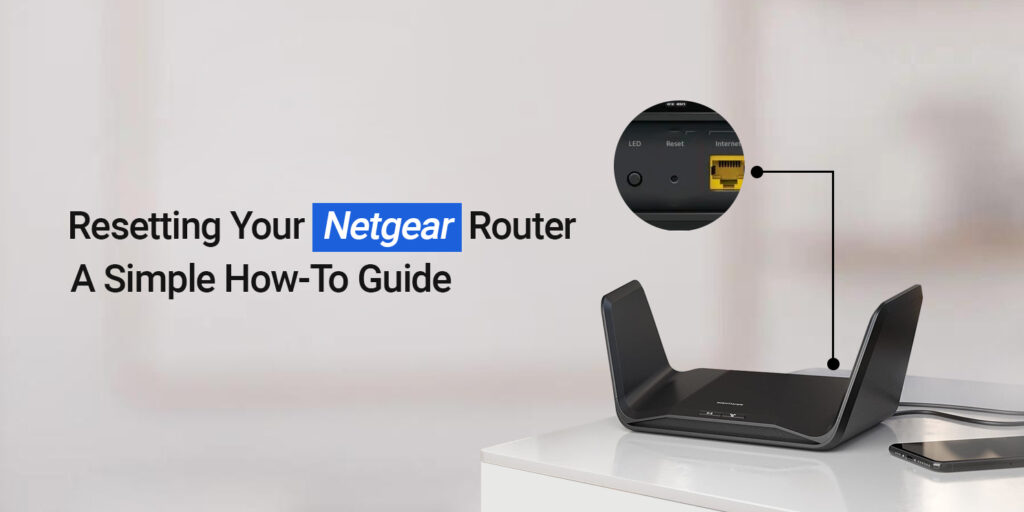The Netgear routers are essential devices that deliver fast and lag-free networks to their users. Likewise, these networking gateways are available as wireless routers, Access points, and gaming gateways mainly. Besides this, with classy looks and so many advanced features, users sometimes complain about a few of the temporary glitches that they find unable to fix. For this, they are looking for how to factory reset Netgear router assistance.
Additionally, there are three different methods that you can consider to perform the Netgear router factory reset procedure. Similarly, it is necessary to learn the reasons behind resetting this networking device first. So, if you want to know more, then stay in touch with this brief post. Here, you get complete information regarding the Netgear router hard reset process.
Why do we need to reset a Netgear router?
By addressing the below-mentioned root causes, you understand the need for hard resetting a Netgear gateway. Let’s have a look:
- Forgets the admin credentials
- Want to sell the networking device
- Unable to change the network configurations
- Device compatibility issues
- IP conflicts
- Internal glitches and connectivity issues
- Firmware upgrade failure or to delete the corrupted firmware files
- Login denials
- Continue network connection drop-offs
How to reset Netgear router to factory default?
Moreover, you are now aware of the reasons for factory resetting the Netgear router. So, let’s move towards the methods to understand the steps for factory reset. Here, we go:
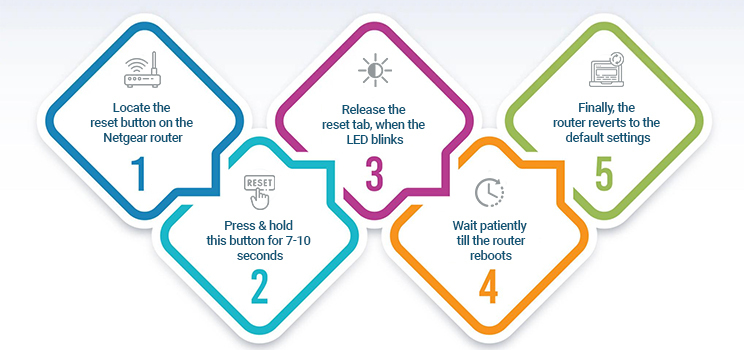
Netgear router reset using the Reset button
- Initially, check if the router is powered on.
- Next, locate the Reset/WPS button on your router.
- Now, press and hold this button for 7-10 seconds by using a paperclip or a pin.
- After that, release the reset button and the power LED will blink.
- Here, wait for some time till the router reboots itself and the power LED turns into solid green or white.
- Finally, your Netgear router reverts to its default settings and you have to reconfigure it from scratch.
Reset Netgear router to factory default through the Web address
- Initially, check the sufficient power supply on your Netgear router.
- Now, open the web browser and type the routerlogin.net web address in the browser URL bar.
- After that, enter your admin credentials on the login window that prompts you.
- Here, you visit the smart Home dashboard of the Netgear gateway.
- Next, go to Settings>Administration>Settings Backup>Click on Revert to Factory Default Settings>Erase.
- Afterward, tap on the Yes for confirmation message that appears on the screen to reset the device.
- Wait for some time the power LED starts blinking and then turns on solid.
- Lastly, you are done with the Netgear router factory reset.
How to factory reset Netgear router via the Nighthawk app
- To start with, ensure that your router is turned on.
- After that, open the Nighthawk app on your smartphone.
- Next, enter the admin details to access your app account.
- After logging in, you reach the smart dashboard of the Netgear router.
- Further, visit the Settings>Advanced Settings>Factory Default/Reset>Confirm.
- Wait till your router reboots itself.
- At last, your networking device reverts to its factory defaults and you have to reconfigure it.
Wrapping Up
On the whole, the information we shared with you will assist you in understanding the procedure for how to factory reset Netgear router effortlessly. Here, we explore three different methods from the one you find easy. Additionally, follow the steps carefully and you can easily carry out the factory reset procedure for the Netgear router.